At 360 Web Designs we know sometimes you just forget how to do certain things in WordPress. Our new series of blogs will help refresh your memory! This particular lesson will discuss pages.
Managing Pages
To manage your pages you first must click on “Pages” tab in WordPress. Once inside, you will see all the current pages you have created.
To add a new page click “Add New” at the top left side of the page. After clicking “Add New” WordPress will give you a blank template to write in. Here you can:
- Add a title
- Add text
- Upload the main image
- Adjust the SEO
- Save as draft
- Schedule page
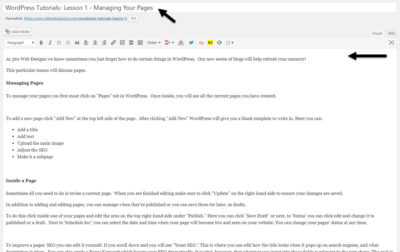
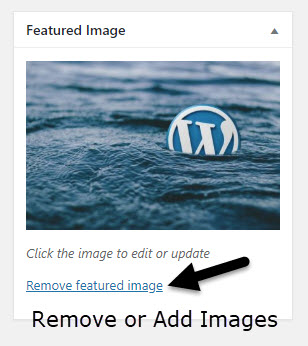
Inside a Page
Sometimes all you need to do is revise a current page. When you are finished editing make sure to click “Update” on the right-hand side to ensure your changes are saved.

Revising Current Pages
In addition to adding and editing pages, you can manage when they’re published or you can save them for later, as drafts.
To do this click inside one of your pages and edit the area on the top right-hand side under “Publish.” Here you can click “Save Draft” or next, to ‘Status’ you can click edit and change it to published or a draft. Next to ‘Schedule for:’ you can select the date and time when your page will become live and seen on your website. You can change your pages’ status at any time.
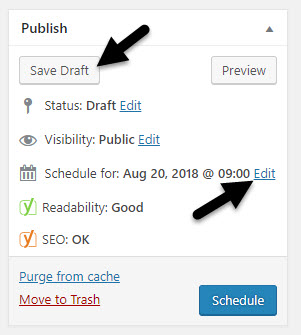
SEO Improvement
To improve a pages’ SEO you can edit it yourself. If you scroll down and you will see “Yoast SEO.” This is where you can edit how the title looks when it pops up on search engines, and what description is given. You can also apply a Focus Keyword which boosts your SEO dramatically.
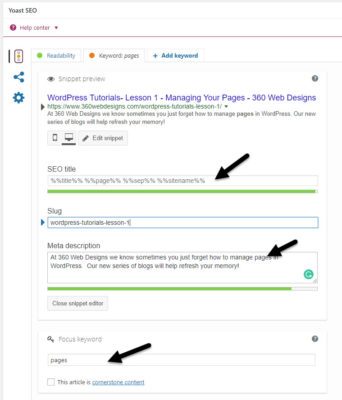
It is vital, however, that whatever you input into these fields is relevant to the text above. The goal is to make the grey circle orange or green. If you scroll further you can find that WordPress gives you suggestions to improve your SEO.
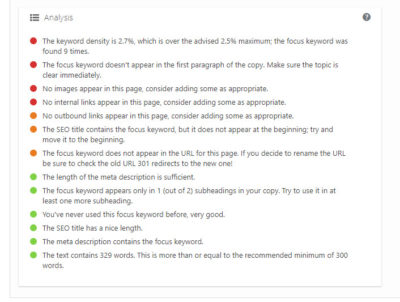
Next time we will discuss how you can publish and improve your posts!
